You can try the following:
- Check the spelling
- Try another search
You can try the following:
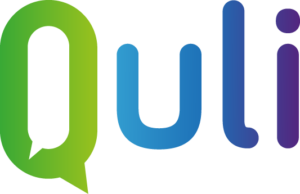
Log in to your Quli account and click 'MedMij Retrieve Data'.
Open your Authenticator app and enter the code from the app on your screen or request a text message and enter this code.
Click on the green button 'Retrieve data'.
Find your healthcare provider by typing the name and location of your healthcare provider and click 'Search'.
Click on the type of data you want to see, for example 'GP details'.
You will now be redirected to your DigiD page. click on 'OK'.
After the login page you will see a page asking for permission, click 'Yes, I give permission'.
Please note: in order to retrieve your healthcare data, you must have added the ID check to your DigiD app. Read here how that works.
Log in with your DigiD details and follow the steps of the DigiD app or check via text message.
click on 'Yes, I give permission'.
You will be referred back to Quli and your details of the relevant healthcare provider will become visible.