You can try the following:
- Check the spelling
- Try another search
You can try the following:
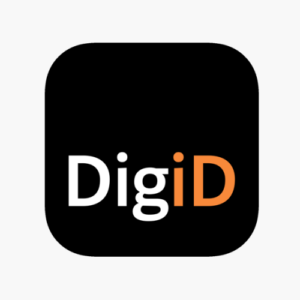
Logging in via the DigiD app is only possible if you have already installed and configured the app on your phone or tablet.
More information about activating the DigiD app can be found here:
How do I activate the DigiD app?
Select the option on the login screen 'With DigiD app'.
Then open your DigD app and enter your security code.
Then press the orange button 'Linking code'.
You will then see four letters.
Enter these four letters on the device you are trying to log in with. Then click 'Next one'.
A QR code will now appear on the screen of the device you are trying to access.
In the DigiD app you can: 'Next one' to press. The camera will then open in the DigiD app and you can scan the QR code.
After scanning the code, click in the app 'Login'. You are then logged in.
If this is the first time you are using the DigiD app to scan a QR code, you may still have to give the DigiD app permission to use your camera.
You will usually see a notification in the app.
If there is no notification and the camera does not work because there is no permission, you can go to the settings of your phone.
Then open the list of installed apps and choose DigiD.
Under the heading 'Permissions' you can give the DigiD app permission to use the camera.