You can try the following:
- Check the spelling
- Try another search
You can try the following:
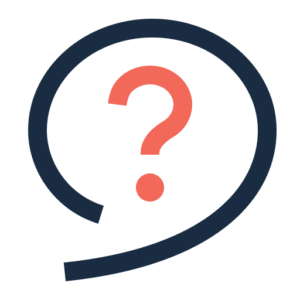
The app may automatically enable an app lock. You can leave this on, but it is also possible to turn it off.
Open the Microsoft Authenticator App.
The code you need to open the app is the same as the code you use to unlock your tablet/mobile.
Press on the three vertical dots.
Then you choose 'Institutions'.
Under the heading Security it says 'App Lock'. If the slider next to the text is blue, app locking is on.
You can turn this off by pressing it. The slider now turns gray and app locking is turned off.