You can try the following:
- Check the spelling
- Try another search
You can try the following:
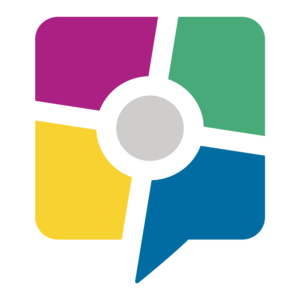
If you are making a video call, you will see a menu with five buttons at the bottom left.
The button with the icon of a screen is to share your screen. Click on this screen icon.
A new screen will now appear. In this small screen you can indicate what you want to share.
click on 'Full screen' and then on 'To share'.
You are now sharing your screen. To share the screen you want to show to your healthcare provider, open the screen on your own computer/laptop.
To stop sharing, click the screen icon again.