You can try the following:
- Check the spelling
- Try another search
You can try the following:
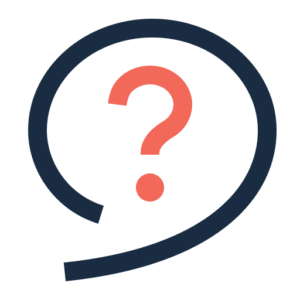
Download the Microsoft Authenticator (Via the Playstore for Android and the App Store for iPhone).
Allow the app to send notifications and accept the privacy statement.
You can choose to help improve the app by sharing your app usage data with Microsoft.
This is optional and if you refuse it will not affect the operation of the app.
Before you can use the Microsoft Authenticator, you will be asked if you want to log in with a Microsoft account. It is also possible to skip this.
The option to skip is at the top right.
Now you can add an account. The first time you add an account, the 'Add account' button will appear on the screen.
In the future, if you want to add multiple accounts, press the + icon.
The first time you add an account you will be asked if the app can use your camera. You must accept this. After that, this will not be asked anymore.
You can now scan the QR code on the screen and the account will be added to the app.
The app may automatically enable an app lock. The code you need to open the app is the same code as the code you use to unlock your tablet/mobile.
You can disable this in the settings.