You can try the following:
- Check the spelling
- Try another search
You can try the following:
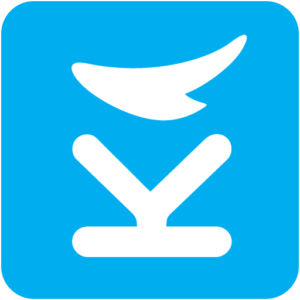
It is possible to make video calls with your healthcare provider via the Karify app. The advantage of this is that your mobile or tablet already has a microphone and a camera and these do not need to be connected.
It is important that your mobile or tablet has at least Android 10 or iOS 10.
The first time you receive a call via the app, the app will ask you for permission to use the camera and microphone. Then click allow.
If you accidentally clicked on decline or you do not see an image when you participate in the conversation, you can still grant permission in your phone's settings:
: Do you use an Apple device? Then go to Settings -> Privacy. Click on Camera here and give permission to use the camera for the Karify app. Return to the previous screen and click on Microphone to grant permission here as well.
: Go to Settings -> Apps. Find the Karify app and click on Permissions. Give permission here for the use of the Camera and Microphone.
Your contact can start a video call. You cannot start it yourself.
As soon as your contact has started the video call, you will receive a push notification on your phone and an email in your mailbox.
To answer
You answer a video call by tapping the green phone icon. You will then immediately see yourself and your contact person on screen.
Reject
You reject a video call by tapping the red telephone icon. The conversation will then be closed and your contact person will be notified.
To make a video call afterwards, your contact person must start a new call.
To ignore
You can ignore a video call by locking the phone or going to the home screen.
The video call does not end automatically: if you open the Karify app afterwards, you can still answer the call.
On an iPhone you must first unlock the app with the PIN code or fingerprint.
After you answer the call, you can end the video call by tapping the red phone icon.